Angular Monorepo Tutorial - Part 2: Project Graph
Run the command: npx nx graph. A browser should open up with the following contents:
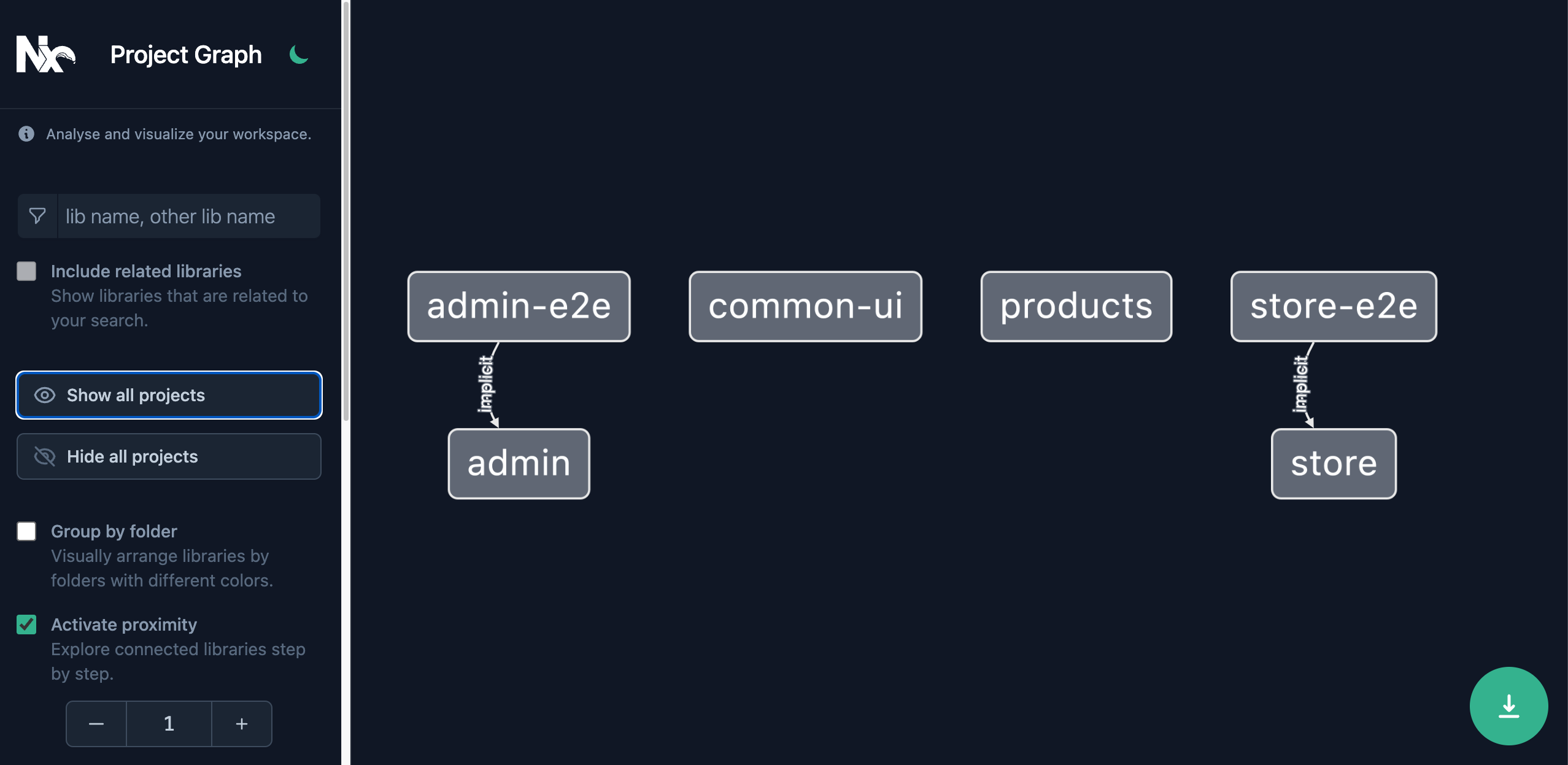
This is still different than the design from the start of Part 1:
The Project Graph is derived from the source code of your workspace. Make the following adjustments to your existing projects, so that our Project Graph will match the design:
common-ui
Run the @nx/angular:component generator with the command:
~/myorg❯
npx nx g @nx/angular:component banner --project=common-ui --export
> NX Generating @nx/angular:component
CREATE libs/common-ui/src/lib/banner/banner.component.css
CREATE libs/common-ui/src/lib/banner/banner.component.html
CREATE libs/common-ui/src/lib/banner/banner.component.spec.ts
CREATE libs/common-ui/src/lib/banner/banner.component.ts
UPDATE libs/common-ui/src/lib/common-ui.module.ts
UPDATE libs/common-ui/src/index.ts
Then create a simple Banner component in the generated file:
import { Component, Input } from '@angular/core';
@Component({
selector: 'myorg-banner',
template: `<header>{{ title }}</header>`,
styleUrls: ['./banner.component.css'],
})
export class BannerComponent {
@Input() title = '';
}
admin
Add the Banner component to the admin app:
import { Component } from '@angular/core';
@Component({
selector: 'myorg-root',
template: `
<myorg-banner title="Welcome to our admin app."> </myorg-banner>
`,
})
export class AppComponent {}
import { NgModule } from '@angular/core';
import { BrowserModule } from '@angular/platform-browser';
import { CommonUiModule } from '@myorg/common-ui';
import { AppComponent } from './app.component';
import { NxWelcomeComponent } from './nx-welcome.component';
@NgModule({
declarations: [AppComponent, NxWelcomeComponent],
imports: [BrowserModule, CommonUiModule],
providers: [],
bootstrap: [AppComponent],
})
export class AppModule {}
products
Export a Product TS interface and some example products:
export interface Product {
id: string;
name: string;
price: number;
}
export const exampleProducts: Product[] = [
{
id: '1',
name: 'Product 1',
price: 100,
},
{
id: '2',
name: 'Product 2',
price: 200,
},
];
store
Use both the Banner component from your common-ui lib, and the exampleProducts from your products lib:
import { exampleProducts } from '@myorg/products';
import { Component } from '@angular/core';
@Component({
selector: 'myorg-root',
template: `
<myorg-banner title="Welcome to the store!"> </myorg-banner>
<ul>
<li *ngFor="let product of products">
<strong>{{ product.name }}</strong> Price: {{ product.price }}
</li>
</ul>
`,
})
export class AppComponent {
products = exampleProducts;
}
import { NgModule } from '@angular/core';
import { BrowserModule } from '@angular/platform-browser';
import { CommonUiModule } from '@myorg/common-ui';
import { AppComponent } from './app.component';
import { NxWelcomeComponent } from './nx-welcome.component';
@NgModule({
declarations: [AppComponent, NxWelcomeComponent],
imports: [BrowserModule, CommonUiModule],
providers: [],
bootstrap: [AppComponent],
})
export class AppModule {}
Now run npx nx graph again:
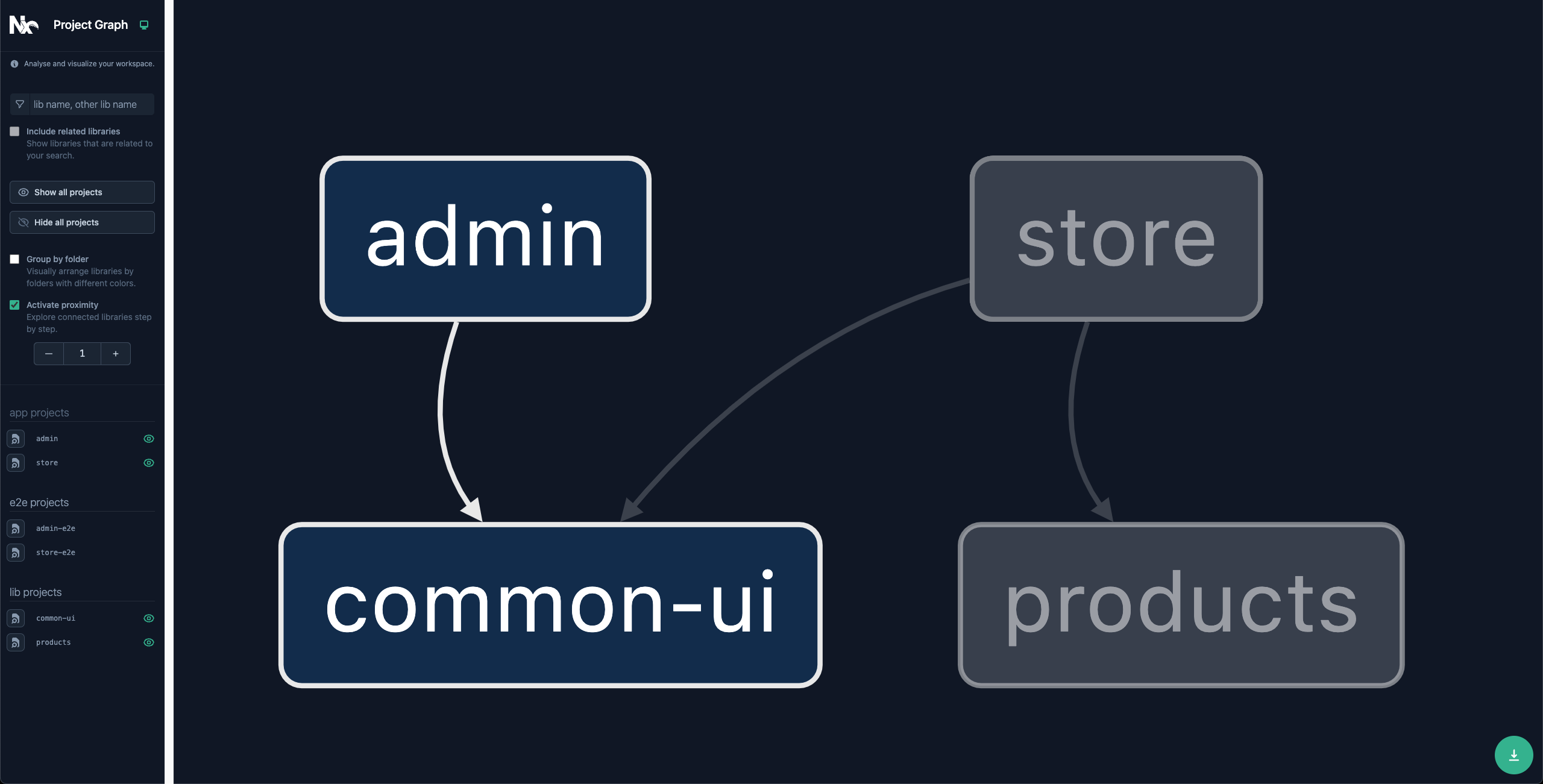
Your graph now matches the original design.
The Project Graph is more than just a visualization - Nx provides tooling to optimize your task-running and even automate your CI based on this graph. This will be covered in more detail in: 4: Workspace Optimization.
What's Next
- Continue to 3: Task Running